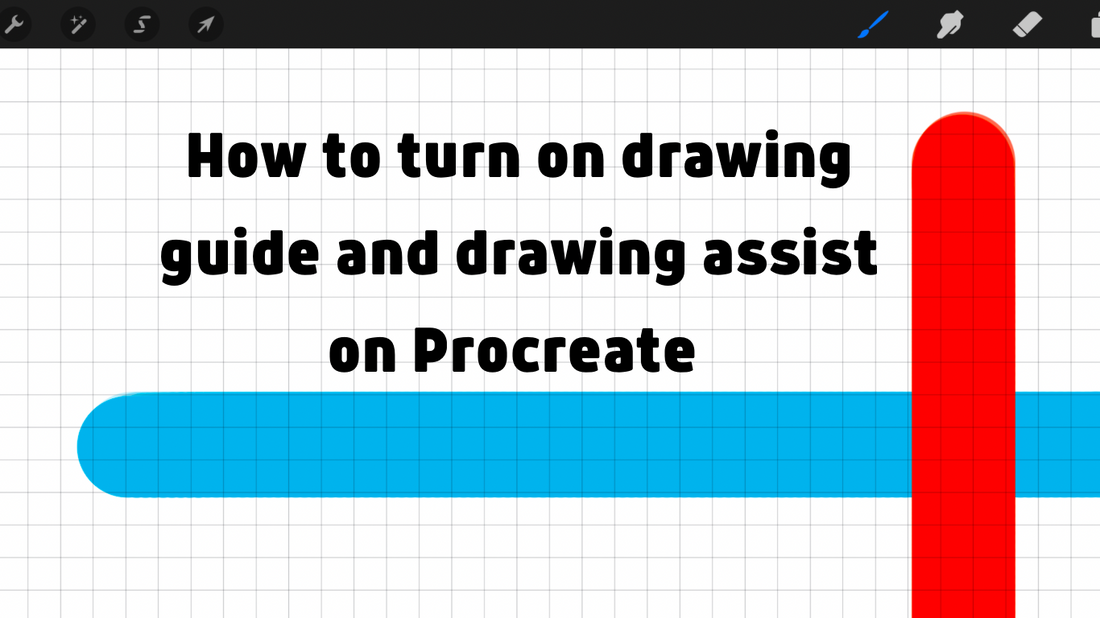
How to turn on drawing assist and drawing guide on Procreate
Share
How do you turn on drawing assist and drawing guide on Procreate? I’ll show you here. First though, let’s learn a bit more about the drawing guide and drawing assist.
What is the drawing guide and drawing assist? The drawing guide is a guide made up of lines. Drawings assist makes any lines you draw straight. These lines follow the lines of the drawing guide.
Drawing assist has certain criteria that needs to be met; the drawing guide needs to be turned on once. If you turn the drawing guide off after that, drawing assist will still be available. If you never turned the drawing guide on, drawing assist won’t be available. Let me show you how to turn the drawing guide on: go to actions> canvas and turn the drawing guide toggle on; then you have a drawing guide.

There are different grids for your drawing guide. Click ‘Edit Drawing Guide’ to change the drawing guide’s grid. There are many grid types, but that’s a whole other subject. The default grid is horizontal and vertical lines, called a 2D grid.
Now, let’s talk about drawing assist. After you’ve turned on the drawing guide, drawing assist will show up on the layer option menu.

When you turn on drawing assist, it will draw straight lines that follow the grid lines. Drawing assist always follows the grid lines, even if you’ve turned the grid off.
That’s how you turn on drawing assist and drawing guide on Procreate.
Before you leave, I suggest signing up for our email list so that you get Procreate tips and tricks sent to your inbox (and exclusive discounts and deals!). Make sure to check out our digital brushes for Procreate and our other blog posts.
Thanks for reading!
