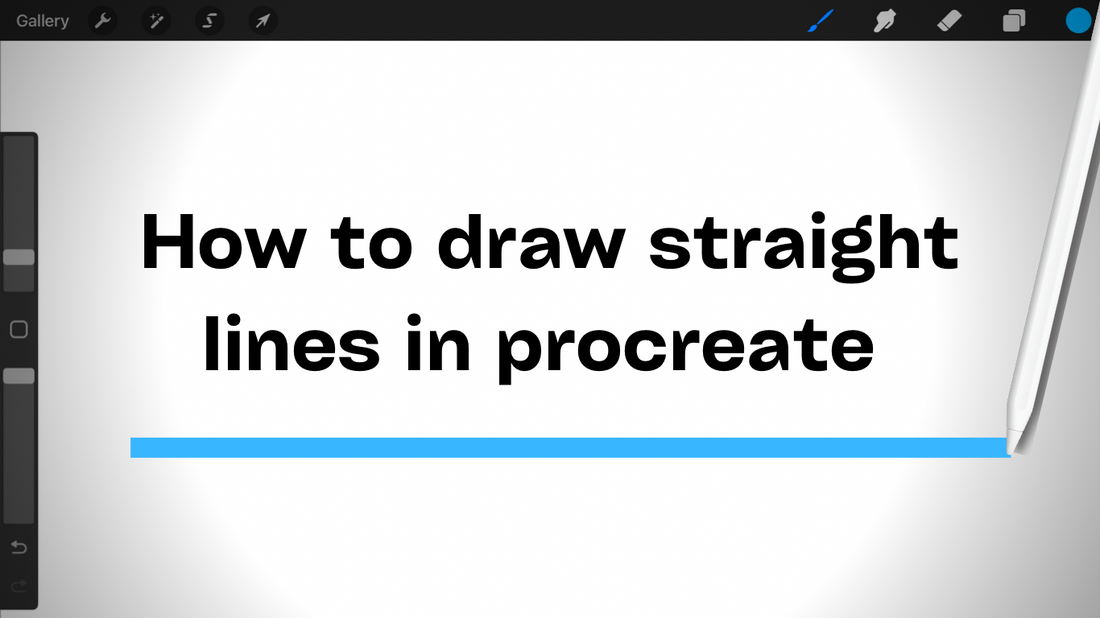
How to draw straight lines in procreate (Includes pictures!)
Share
How do you draw straight lines in procreate? There are actually 2 ways, both of which I will show you.
The first way includes a handy feature on procreate called Quickshape. Quickshape allows you to make perfect shapes.
The first thing to do is create your line. Don’t take your pencil or finger off of the screen when you have finished. Then, hold your pencil or finger there until the line straightens out. Once it straightens out, you can let go to finalize the line. If you aren’t happy with the line, you could move the pencil back to lengthen the line or move the pencil up or down to change the angle the line is at.

Once you let go of the line, you’ll see a little notification come up under the tool bar that says “Edit Shape”. Then you can edit the line more freely without having to keep your pencil or finger on it all the time.

Click anywhere on the canvas but the blue nodes or the line and what you did to edit the shape will be saved.
Note that quick shape is used for many shapes, so if your line turns into another shape, don’t be alarmed. Simply redraw the line or click ‘edit shape’.
The next method has to do with the drawing guide and drawing assist. This method is great if you want multiple perfectly straight lines that would either be completely vertical or horizontal.
The first step in this method is to turn on the drawing guide. Go to actions<canvas and click the toggle on for drawing guide.

Next go to the layer you want to draw on. If it isn’t blue, click it. Then, click it again. You’ll see a little menu come up. Find ‘drawing assist’ on there and click it.

Now you’re ready to draw. Whatever you draw will either be a straight horizontal or vertical line. When you don’t want just straight lines anymore, either switch layers or go back to the layer that has drawing assist on. You’ll see the word ‘assisted’ underneath the name of the layer that has drawing assist on. If you don’t want the drawing guide on, go back to actions>canvas and switch the toggle ‘drawing guide’ off.
Note that if you switch drawing guide off, but had drawing assist on, drawing assist will still be on.
Those are two ways to draw straight lines in procreate. I hope you enjoyed this blog post.
Before you leave, I suggest signing up for our email list so that you get Procreate tips and tricks sent to your inbox (and exclusive discounts and deals!). Make sure to check out our digital brushes for Procreate and our other blog posts.
Thanks for reading!
